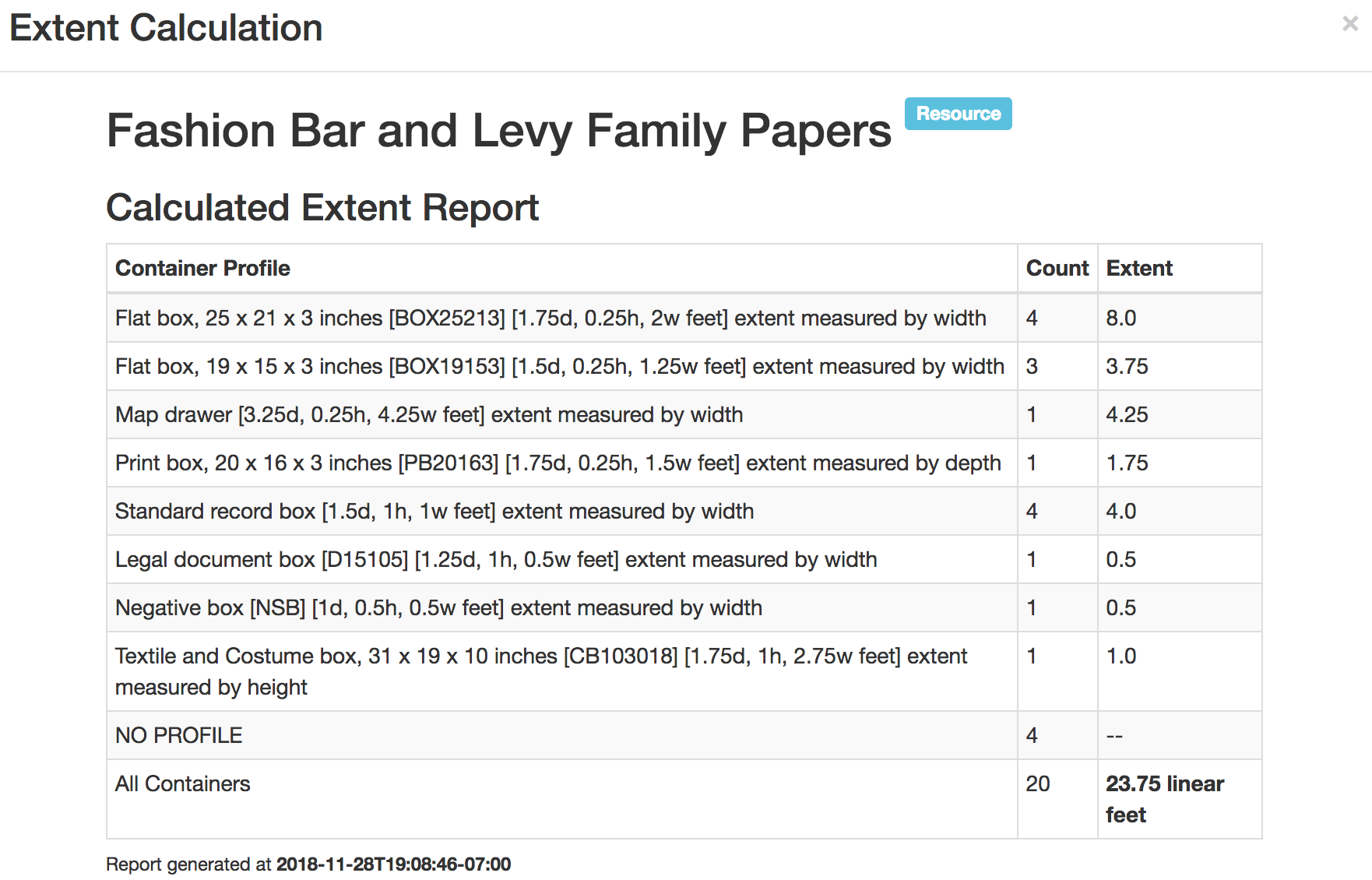This guide covers the creation and management of descriptive metadata for Resources in ArchivesSpace. A Resource is a group of one or more items sharing a unifying characteristic, or a group of records collected by a person, family, or corporate body in the course of their personal or business affairs. The Resource is the basic building block of descriptive metadata in ArchivesSpace, containing one or more Archival Objects, individual components of the collection.
Managing Resources and Archival Objects
You may enter new Archival Objects within a collection hierarchy as either Children (at the level below the current record) or Siblings (at the same level as the current record). Use the “Add Child” button to add a new Archival Object at a level below the current object. Use the “Add Sibling” button to add a new Archival Object at the same level as the current object. Siblings and children are automatically added as the last item in a sequence; you may need to re-position them in the tree to maintain proper order, if the box you are adding precedes the last box in the current series or collection.
Required fields will appear in bold.
| Title | |
| Description | The name of the archival object being described. |
| Local Rules | |
| Examples | |
| ArchivesSpace Key | resource.title |
| Identifier | |
| Description | The unique call number assigned to the Resource, derived from the Special Collections and Archives collecting area to which it belongs and the order in which the collection arrived within that collecting area. |
| Local Rules | Identifiers are generated automatically by ArchivesSpace when an archivist uses the Next Resource plugin to create brief Resource records. |
| Examples | |
| ArchivesSpace Key | resource.id_0 |
| Level of Description | |
| Description | The hierarchical level of the archival object being described. |
| Local Rules | Select from the drop-down list. Boxes and folders are both classified as "files." Sub-items are classified as "items." |
| Examples | |
| ArchivesSpace Key | resource.level |
| Language | |
| Description | The language in which the materials are expressed. |
| Local Rules | Not required for visual resources where no text is present. Languages are drawn from the ISO 639-2 Language Code List. If the described materials are expressed in more than one language, select 'Multiple Languages' from the list and add a 'Language of Materials' note to indicate the specific languages found in the materials. |
| Examples | |
| ArchivesSpace Key | resource.language |
| Publish | |
| Description | Switch for publishing the record in the public user interface |
| Local Rules | Ensure this box is checked if you wish for the record to appear in the public user interface |
| Examples | |
| ArchivesSpace Key | resource.publish |
| Restrictions Apply | |
| Description | Switch for indicating whether access or use restrictions apply to the archival materials being described |
| Local Rules | Ensure this box is checked if you wish for the public user interface to indicate that restrictions apply to the materials, so that a user may contact the Special Collections and Archives reference desk for further details. |
| Examples | |
| ArchivesSpace Key | resource.restrictions_apply |
| Repository Processing Note | |
| Description | Details about the processing, cataloging, digitization, or other curation activity being undertaken with relation to the archival materials being described. |
| Local Rules | Use this note field to provide information about the curation of archival materials that you wish for other archivists to be aware of, but that should not be made available in the public user interface. We run reports on this field to identify problem records in the archives requiring additional curation attention. |
| Examples | |
| ArchivesSpace Key | resource.repository_processing_note |
| Dates | |
| Description | Dates related to the archival materials being described. |
| Local Rules | Consult the guidelines for entering Dates in ArchivesSpace. Resources may have separate dates for Inclusive and Bulk Dates provided. Inclusive dates represent the entirety of the collection; the Bulk Dates range is smaller, and represents a date range covering the vast majority (80% is a good rule of thumb) of the described materials. |
| Examples | |
| ArchivesSpace Key | resource.dates |
| Extents | |
| Description | The amount of archival materials being described, in the specified unit of measurement (items, linear feet, etc.) |
| Local Rules | Consult the guidelines for entering Extents in ArchivesSpace. Extents may be automatically calculated for Resources, if all of their linked Top Containers have had Container Profiles attached; for more information, see the documentation on using the Extent Calculator. |
| Examples | |
| ArchivesSpace Key | resource.extents |
| Agent Links | |
| Description | Links to people, organizations, and families whose records are managed in the ArchivesSpace authority file and who are creators, subjects, and/or sources of the archival materials being described. |
| Local Rules | Link to any people, organizations, or families related to the archival materials using the Agent Links sub-form. You may link to as many agents as required to fully describe the archival materials. Note that the role selected in this section affects how the metadata is represented in MARC and MODS; if, for example, the same agent is both creator and subject of the archival materials being described, you may link to that agent twice -- once for each role. |
| Examples | |
| ArchivesSpace Key | resource.linked_agents |
| Agent Links: Role | |
| Description | The high-level role played by the linked agent in the creation or manifestation of the archival materials being described. |
| Local Rules | Select from the drop-down list:
|
| Examples | |
| ArchivesSpace Key | linked_agents.role |
| Agent Links: Relator | |
| Description | The specific role played by the linked agent in the creation or manifestation of the archival materials being described. |
| Local Rules | Enter a term in the field. This field is populated by the MARC Relator Terms; as you enter a term in the field, ArchivesSpace will look up and attempt to predict the term you are entering. |
| Examples | |
| ArchivesSpace Key | linked_agents.relator |
| Agent Links: Agents | |
| Description | The agent responsible for the creation or manifestation of the archival materials being described. |
| Local Rules | Enter the name of the agent you wish to link, browse for the agent in the provided modal pane, or enter a new agent according to local guidelines. |
| Examples | |
| ArchivesSpace Key | linked_agents.ref |
| Subjects | |
| Description | The topical, genre, uniform title, or geographic headings that describe or provide coverage for the archival materials being described. |
| Local Rules | Enter the terms you wish to link to the archival materials. This field is repeatable. The linker provides first term types for each term that appears, to aid in disambiguation between identical terms whose types are different. |
| Examples | |
| ArchivesSpace Key | resource.subjects.ref |
| Notes | |
| Description | Contextual, organizational, or other details about the archival materials being described. |
| Local Rules | Provide as many notes as seems necessary to fully describe the archival materials, in line with the local guidelines for description of archival materials. |
| Examples | ArchivesSpace Notes guidelines |
| ArchivesSpace Key | resource.notes |
| External Documents: Title | |
| Description | The label applied to a link outside of ArchivesSpace to material providing additional context about the archival materials being described. |
| Local Rules | External Documents are used in ArchivesSpace to provide links to outside resource which may be helpful to a user in learning more about that resource. |
| Examples | |
| ArchivesSpace Key | resource.external_document.title |
| External Documents: Location | |
| Description | The place where an external document may be found. Generally this is a URL for a website. |
| Local Rules | |
| Examples | |
| ArchivesSpace Key | resource.external_document.location |
| Instances | |
| Description | Carriers of the information represented within the archival materials being described, whether physical or digital in nature. |
| Local Rules | For physical containers of archival material that have a barcode and circulate using the library management system, see Top Containers. For digital manifestations of digitized or born-digital materials, see Digital Objects. |
| Examples | |
| ArchivesSpace Key | resource.instances |
| User Defined: Alma MMS ID | |
| Description | The Alma-assigned identifier for the MARC representation of the Resource, as it is managed in the library management system. |
| Local Rules | When you use the Alma Integrations plugin to push a Resource MARC record to Alma, or create a bibliographic record for a Resource manually in the Metadata Editor, Alma will generate a unique MMS ID for that record. To enable the Alma Integrations to successfully connect the ArchivesSpace and Alma representations of a Resource, this field must be populated with the correct MMS ID as soon as it is generated. |
| Examples | |
| ArchivesSpace Key | user_defined.string_2 |
| User Defined: OCLC Number | |
| Description | The unique identifier generated by OCLC to represent the archival collection in WorldCat. |
| Local Rules | Enter this if it is known and available. |
| Examples | |
| ArchivesSpace Key | user_defined.string_3 |
| User Defined: Resource Metadata Level | |
| Description | The assigned cataloging level for the archival collection being described. |
| Local Rules | Consult with curators and/or the Digital Collections Librarian before assigning. |
| Examples | |
| ArchivesSpace Key | user_defined.enum_1 |
Calculating Extent for Resources
ArchivesSpace includes an Extent Calculator as part of the Top Container suite of tools. Provided a collection has all of its Top Containers linked to it, and all of these Top Containers are linked to Top Containers, ArchivesSpace is able to generate an extent automatically without any other human intervention.
To use it, open any Resource record. In the toolbar, click on the “More” dropdown menu, then click “Calculate Extent.” You can calculate a collection’s Extent at any time, but you must be in Edit mode to add the calculated extent to the Resource.
The report displays the calculations ArchivesSpace made to determine the extent. These are based on the number of container profiles linked to the Resource. The report also displays the Extent it will attach to the Resource, if you tell it to. If you are happy with the results of the Extent Calculator, click on the “Create Extent” button to attach the calculated Extent to the Resource. You can edit the calculated extent before you attach it. Note that the new Extent will be added in addition to any other Extents attached to the Resource; you will need to delete any and all existing Extents if you want to replace them.
Sample Extent Calculator output, including what displays if the calculator encounters Top Containers without a linked Container Profile, may be found below: